Installation
This list is organized by ease of use (not including server and converter setups). We recommend using our modpack and only attempting a manual installation if both of the above are causing issues as it greatly increases the chance of user error.
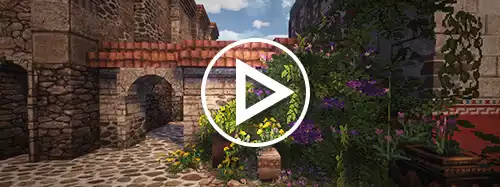
Conquest Reforged can be installed for use with the Curse launcher and other supported third party launchers
Modpack Installation Guide:
- Download and install a launcher such as the Modrinth launcher.
- Navigate to the "spyglass" button and search for ‘Conquest Reforged’ in the search bar that will open up.
- Click on the modpack, navigate to versions, and install the one you want to use.
- If you are using Minecraft 1.18.2 or below you will need to manually install Optifine. Download Optifine for the version of Minecraft and Forge that you are playing and drop it into your mods folder.
- Once the modpack has finished navigate to the library button (below the search button), and click on the Conquest Reforged mod-pack.
- If the game fails to launch you may not have enough RAM allocated (or enough installed on your PC to run the mod). Allocate at least 4gb of RAM for 1.12.2 and below or 6gb of RAM for 1.15.2 and above with 8gb being the maximum recommended for Minecraft.
Minecraft 1.20.2 only needs 2gb of RAM minimum. - Once Minecraft starts up you will not be required to do anything else since the resourcepack, Optifine (unless on 1.15.2+), and all other components are already pre-loaded for you.
Adding mods/worlds & acquiring screenshots:
In the Curse/Overwolf launcher the modpack folder can be easily accessed by right clicking the launcher profile and selecting 'open folder'.
Consult third party Wikis for instructions on how to access their folders.
Launcher Troubleshooting:
If you are having problems installing the mod you can contact us on our Discord and we will help you troubleshoot the issue as best we can.
Back to Downloads
If you would like to install our mod and resourcepack manually you can find the instructions on how to do so here.
Manual Installation Guide:
- Download and install x64 Java 17 if you do not already have it installed.
- Download and install Forge for the version of Conquest you are using (1.12, 1.15, etc). Detailed instructions on how to do so for all operating systems can be found here.
- Launch the game using the Forge profile you just created.
- Press the ‘open resource pack folder’ button.
- Download the Conquest Reforged Resourcepack (.zip file) for the version of Minecraft that you are using.
- Drop the .zip file into the ‘resourcepacks’ folder.
- In the same window go up one folder to get to your main Minecraft folder. In this folder you should see another folder called ‘mods’. You will need to open it for the next steps.
- Download the Optifine (.jar file) for the version of Minecraft you are using and drop it into the ‘mods’ folder you opened previously.
- Download the Conquest Reforged Mod (.jar file) and drop it into the ‘mods’ folder as you did with optifine.
- Go back to Minecraft, navigate to the resourcepack interface (as seen in step 4), then click on the Conquest Reforged Resourcepack to enable it (enabled resourcepacks will be on the right side of the resourcepack list). In 1.15.2 and higher you will need to make sure the load order of your resourcepack and mod assets are correct. It should be set up (from top to bottom) Conquest Reforged Resourcepack > Mod Resources > Default.
- Allocate at least 4gb of RAM for 1.12.2 and below or 6gb of RAM for 1.15.2 and above. If you do not have enough RAM allocated (or if your computer doesn’t have enough installed) your game will crash. 8gb of RAM is the recommended maximum for Minecraft. Instructions on how to allocate RAM can be found here.
- Relaunch Minecraft.
- Go back to Minecraft, navigate to the resourcepack interface (as seen in step 4), then click on the Conquest Reforged Resourcepack to enable it (enabled resourcepacks will be on the right side of the resourcepack list). In 1.15.2 and higher you will need to make sure the load order of your resourcepack and mod assets are correct. It should be set up (from top to bottom) Conquest Reforged Resourcepack > Mod Resources > Default.
- In 1.15.2+ a screen will pop up if you have either installed Optifine or the Resourcepack incorrectly. If this does happen make sure your resourcepack is not only installed but also enabled in the resourcepack screen and that Optifine is in your ‘mods’ folder. (Versions 1.12.2 and lower have no pop up. If you have issues you will have to diagnose them the same way.)
Manual Troubleshooting:
If you are having problems installing the mod you can contact us on our Discord and we will help you troubleshoot the issue as best we can.
Back to Downloads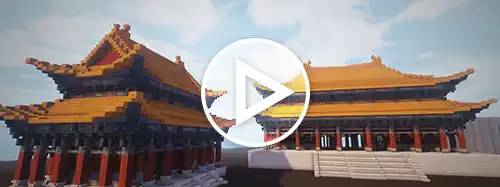
If you would like to run Conquest Reforged on a server you can find the instructions on how to do so here.
Server Installation Guide:
If you are hosting your own server: Create a Forge server for the version of Minecraft you want using the following tutorial.
- Add the Conquest Reforged mod for the version of Minecraft to your ‘mods’ folder on the server.
- For Conquest world generation (1.12.2 only) add 'level-type=conquest' to your server.properties file. If you already have a ‘world’ folder delete it before restarting the server.
If you are paying for hosting: Follow the tutorials on your host’s website on how to install Forge mods or contact their customer support if you need them to help setting it up for you (directing them to this page will give them more information on how to do it).
Server Troubleshooting:
If you are having problems installing the mod you can contact us on our Discord and we will help you troubleshoot the issue as best we can.
Back to Downloads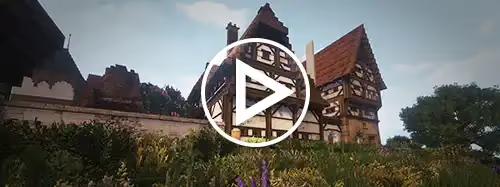
Have you been part of the Conquest_ community since 1.7.10?
We have made a tool for you to transfer over those good old memories to the mod so you can bask in their glory once more.
How to convert a 1.7.10 Conquest world to a 1.10.2 Conquest Reforged world:
- Make sure you have entered your 1.7.10 Conquest world yourself at least once.
- If you want your Cauldrons and Brewing Stands to convert correctly install NBTExplorer (www.minecraftforum.net/forums/mapping-and-modding-java-edition/minecraft-tools/1262665-nbtexplorer-nbt-editor-for-windows-and-mac)
*If you don't care about these blocks, skip to step #
*Some versions of Forge in 1.7.10 added extra ids for those blocks, so we need this program to get rid of them. - Open NBTExplorer. Open the level.dat file in your world save's folder. Open the FML folder. Open ItemData.
- Make sure you have the ItemData selected (highlighted in blue). Hit Search and then Find (or just CTRL+F). Search for the value 379 and 380. Delete the folders for these entries (they'll have something called K:minecraft:brewing_stand or cauldron and V:379 or 380)
- Now search for the values of 117 and 118. For file that'll say either []minecraft:cauldron or []minecraft:brewing_stand, double click it and get rid of the [].
- You're ready to convert now. Run the Conquest Reforged 1.7.10-1.10.2 Converter.jar, choose your world save folder, and start the world converter
- A copy of your world that is converted will be created, drop it into your saves folder and enjoy!
NB:
- Invisible fire won't convert into invisible light. You'll have to change this yourself as there's nothing differentiating invisible fire from regular fire.
- Random variants (eg: cabbage barrels instead of apples at random spots) won't carry over.
- If there are major errors occurring with the converter for some blocks (ie: blocks just disappeared), feel free to let us know. However, if only a couple decorations didn't convert to the correct texture, it probably isn't a big deal.
- If people are interested enough in having these fixed, we can make a github for the converter where they can easily be reported and perhaps fixed.






